Variable Data Calendar
This page-a-day calendar was personalized as a gift for a close friend using variable data methods on Excel and Adobe InDesign’s XMPie plug-in. Each day of the week spotlights a unique topic of interest, from birds of North California to types of bread.
Software: Excel, Adobe InDesign, XMPie
Key words: variable data, custom design
Early Development
My first step in developing this page-a-day calendar was to determine a functional size and layout. Pictured are a sample of my early sketches roughly organizing the content layout.
I opted for standard business card dimensions due to 1. minimizing its space on a table, 2. my familiarity with these printed proportions, and 3. reducing production costs.
A Clean Template
Without the application of variable data tools, I designed the foundation of what would become my calendar template. This format aimed to be accessible to each day of the week’s unique topic without compromising visual cohesion or legibility.
Each day of the week holds its own InDesign template with key differences being the primary color of the page (i.e. green) and the content layout on the back.
Data Management
Each day of the calendar week follows an assigned theme and holds its respective information in an Excel sheet. Certain columns remain stable across the days—such as month, day, and day of the week—while the rest vary depending on the information I’ve chosen to include on the calendar.
I created a new workbook for each topic in hopes of streamlining subsequent integration with the calendar’s InDesign spread. In choosing to do so, file management was key to the success of this project.
Each calendar page holds a unique image on its front and back sides. Thus, tidy naming conventions were applied to the hundreds of image files to be easily entered into their respective Excel cell.
Images were gathered online and imported into Photoshop for resizing. Each front-facing image was cropped to 3.75"x2.25" (accommodating for bleed) and subsequently resized to display 300 ppi.
Using XMPie
Once each Excel workbook was completed—its content refined and its images appropriately formatted—the file was exported as a Comma Separated Values file to be accessed in XMPie.
Though InDesign’s XMPie uCreate Print plug-in, I was able to import the CSV file and thus format variable data content as Automatic Dynamic-Object Replacements (ADORs).
Variable Data in InDesign
With the template complete and the CSV file imported, all that was left to do was to assign each area of text or image to its respective ADOR. I could observe each variable data output through the XMPie plug-in and easily consolidate any errors.
Each day of the week holds its own InDesign document, content layout, and ADORs. Pictured are Tuesday’s rocks, Wednesday’s brain anatomy, and Thursday’s California wildflowers.
Not pictured is the merging of the various days’ output files which were subsequently organized in Adobe Acrobat. View a three-week sample of the calendar below.

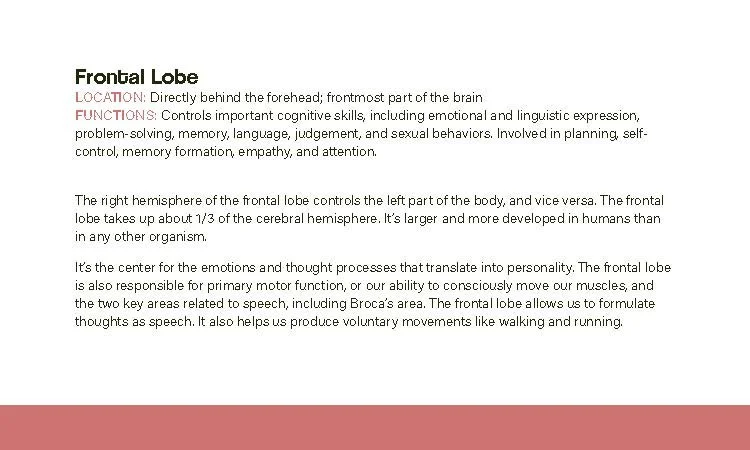

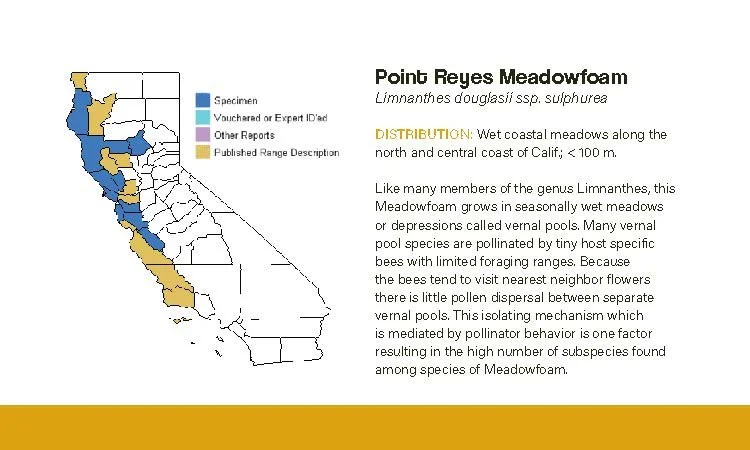
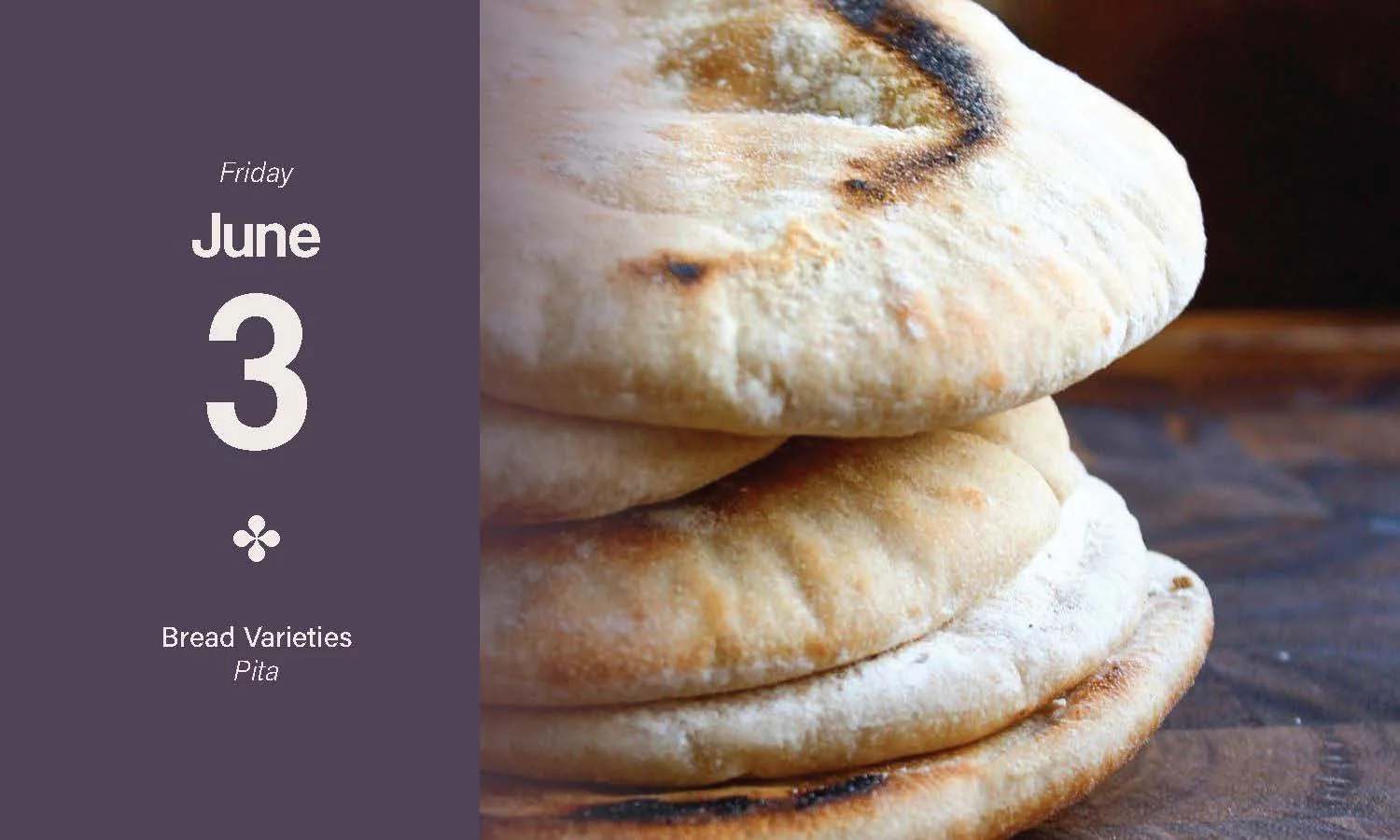
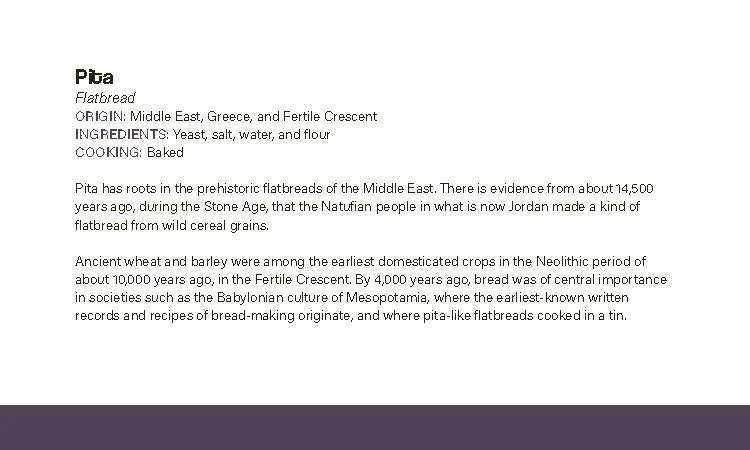
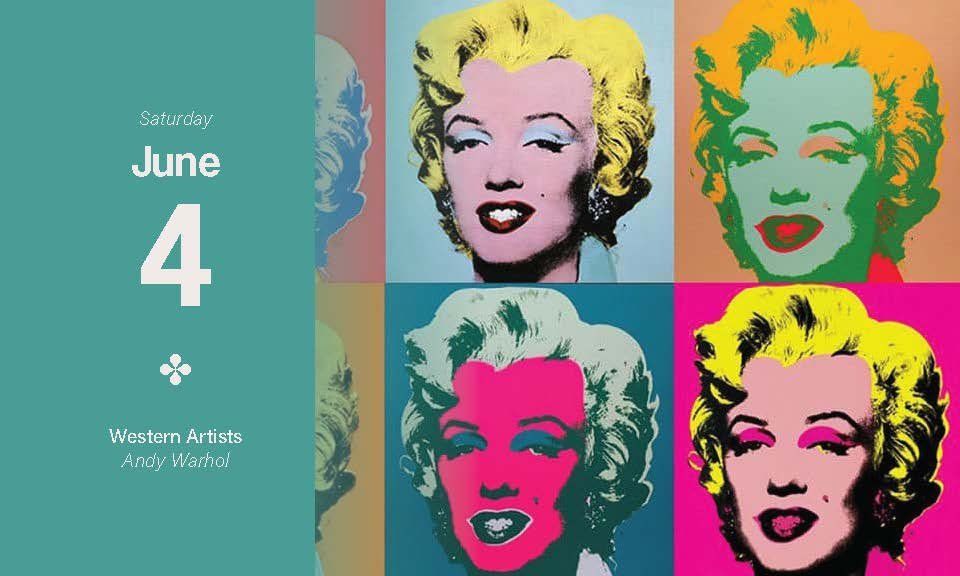
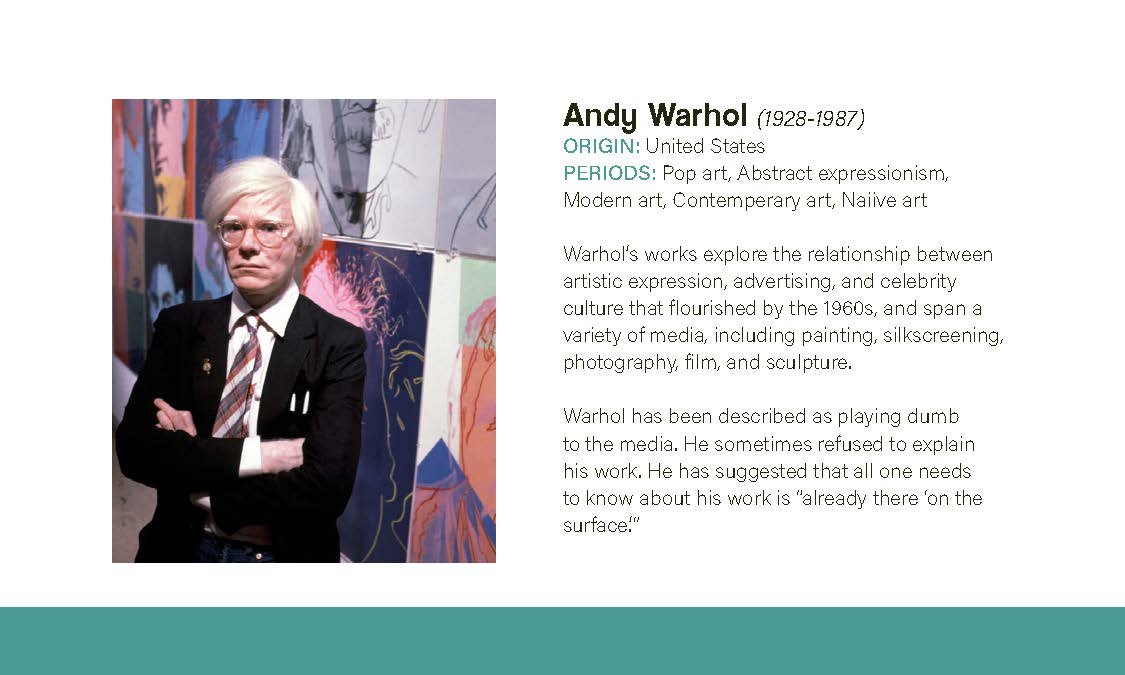
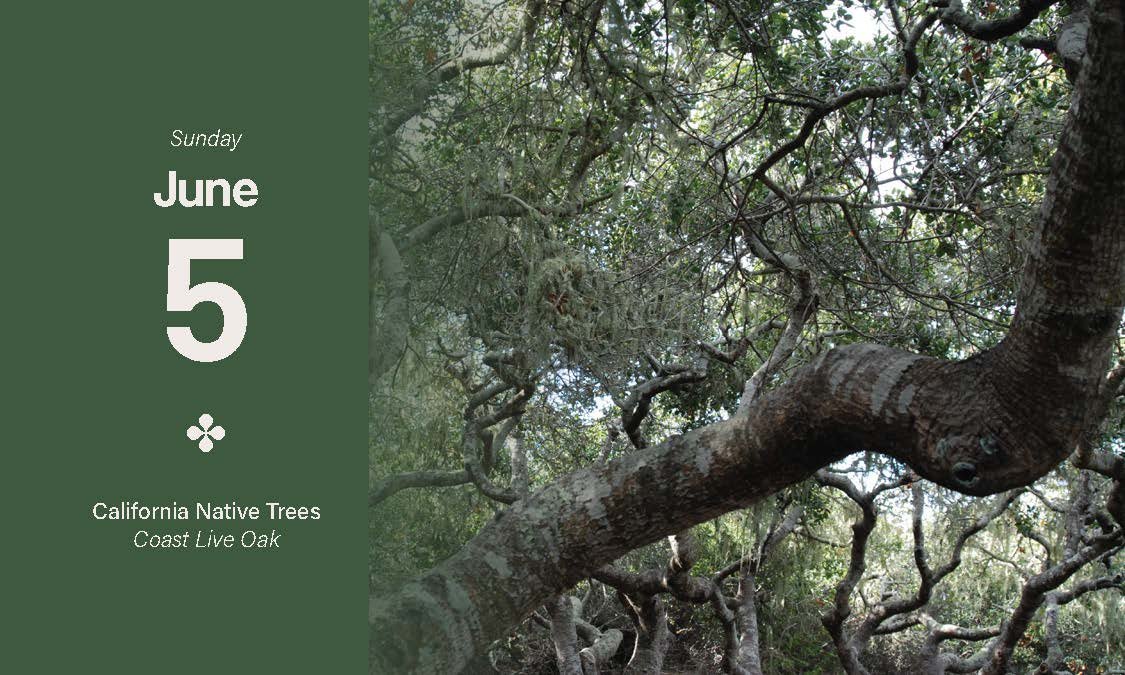
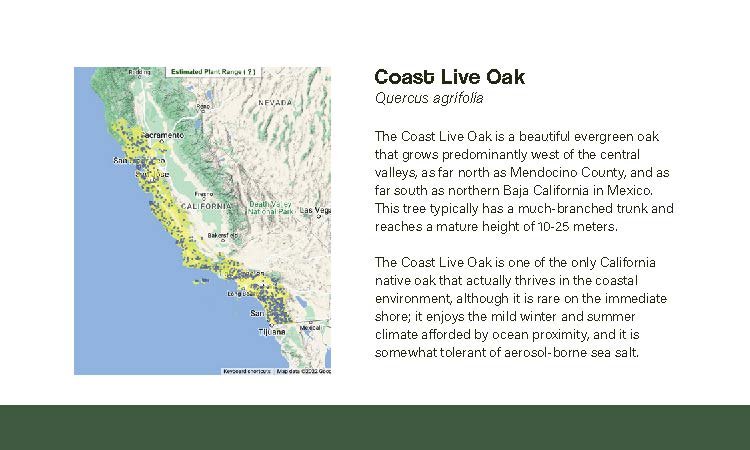
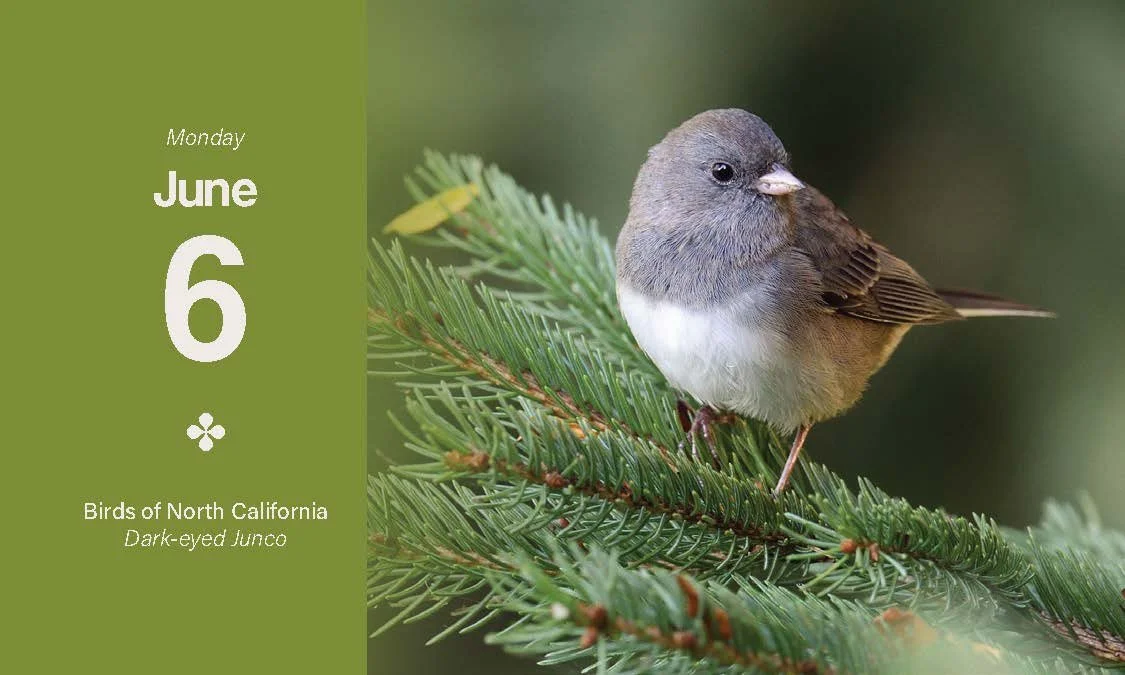

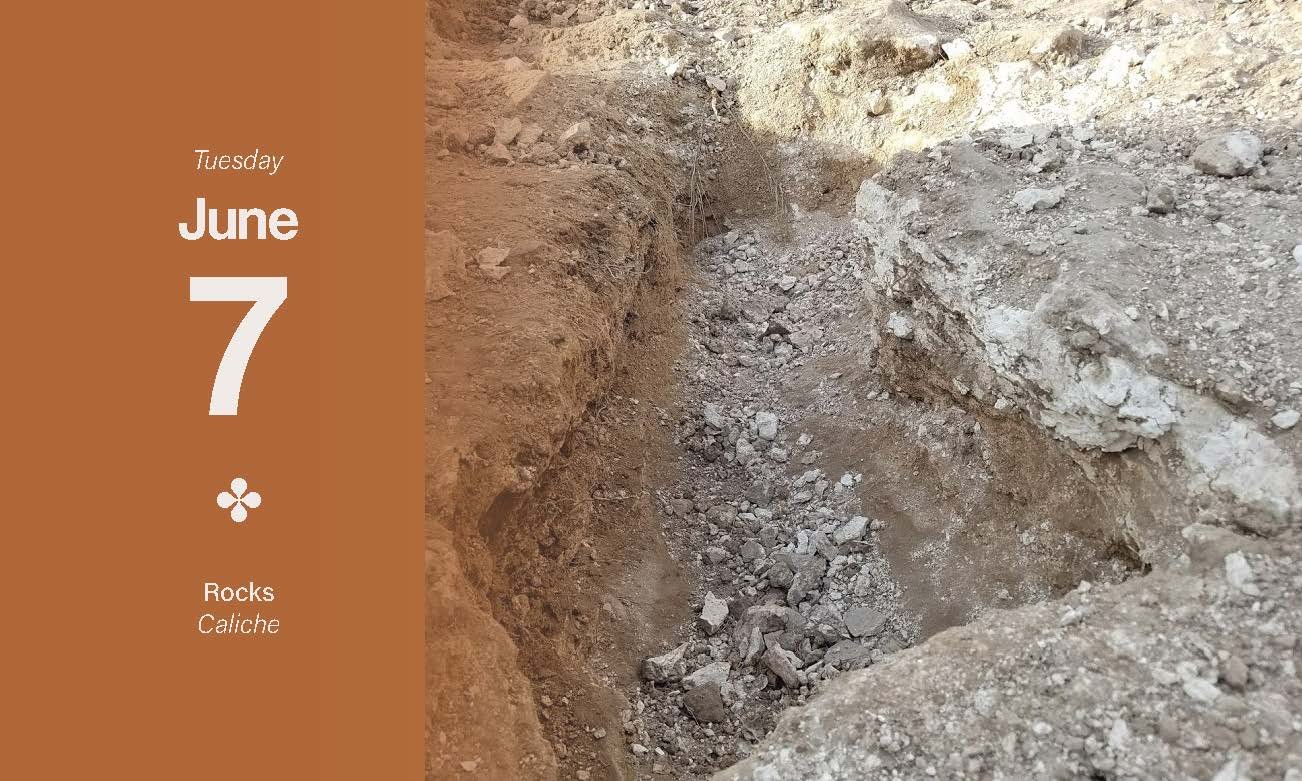
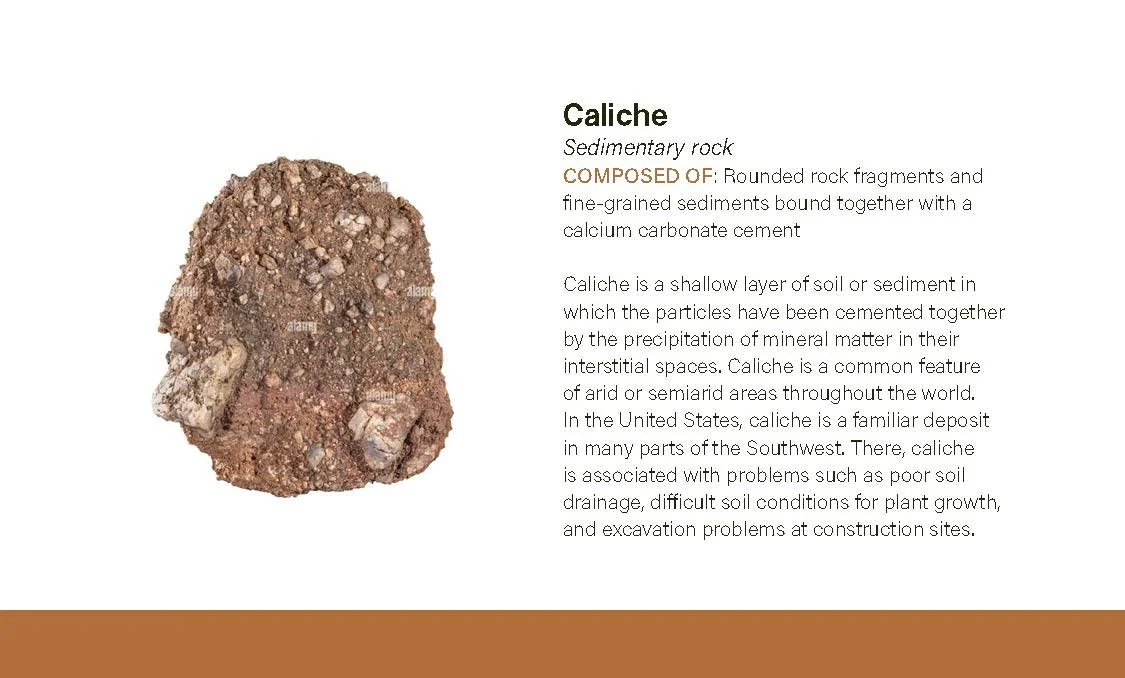


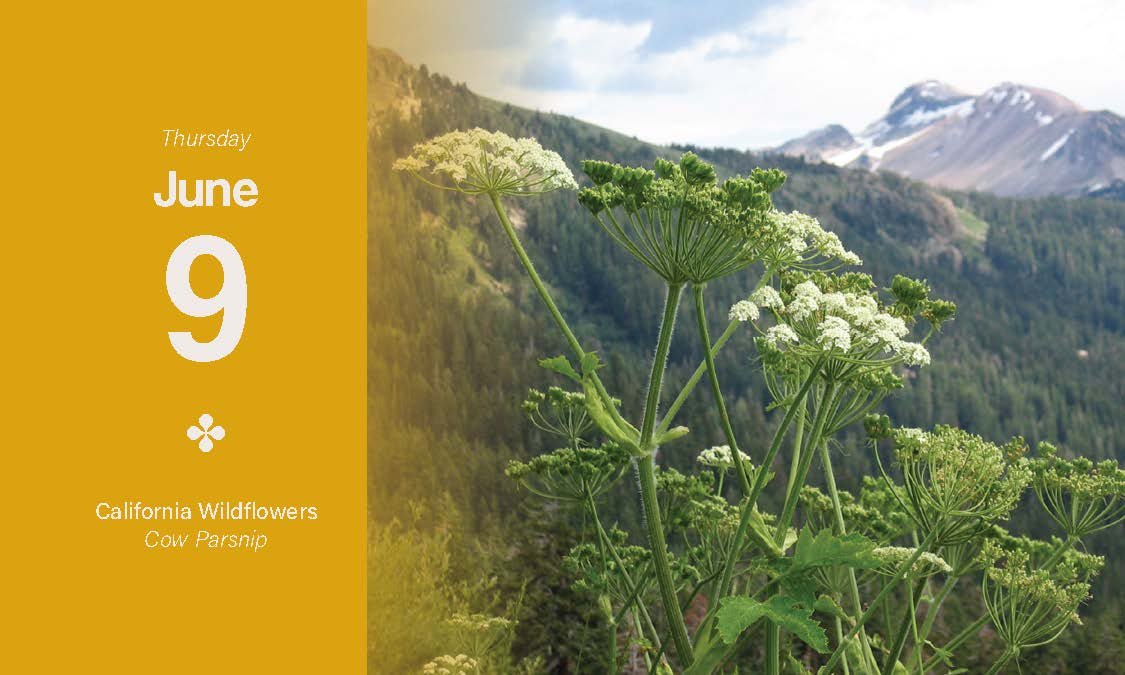

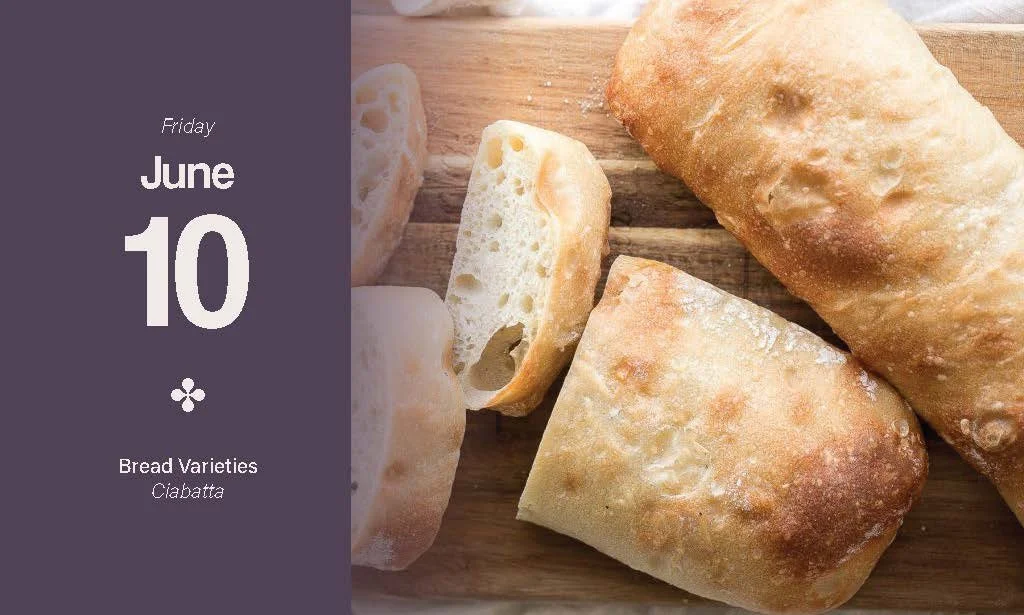
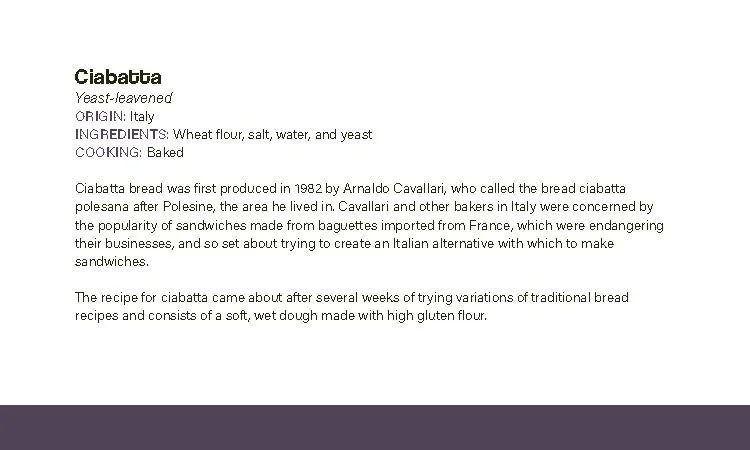
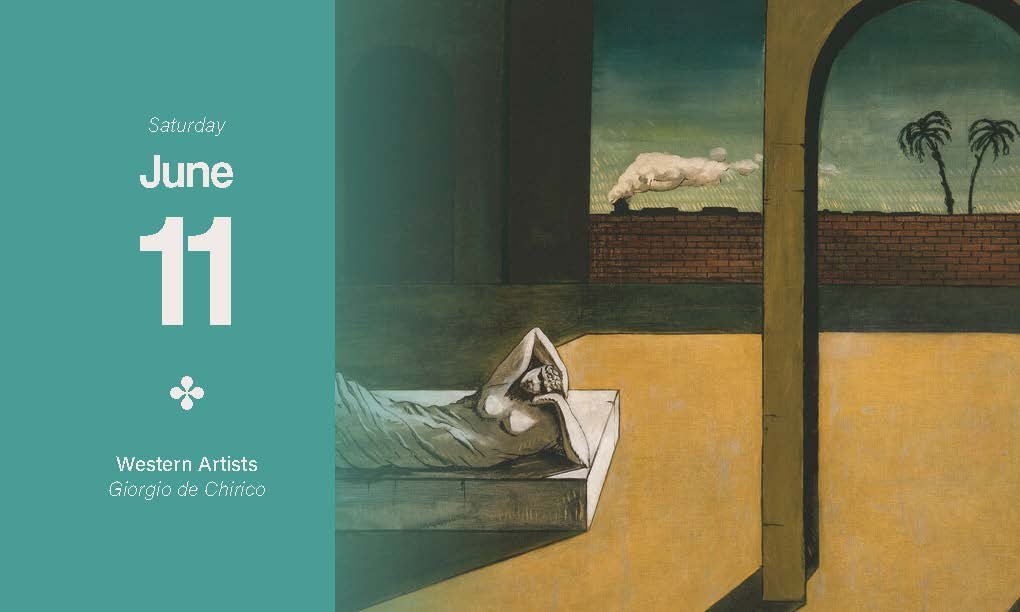
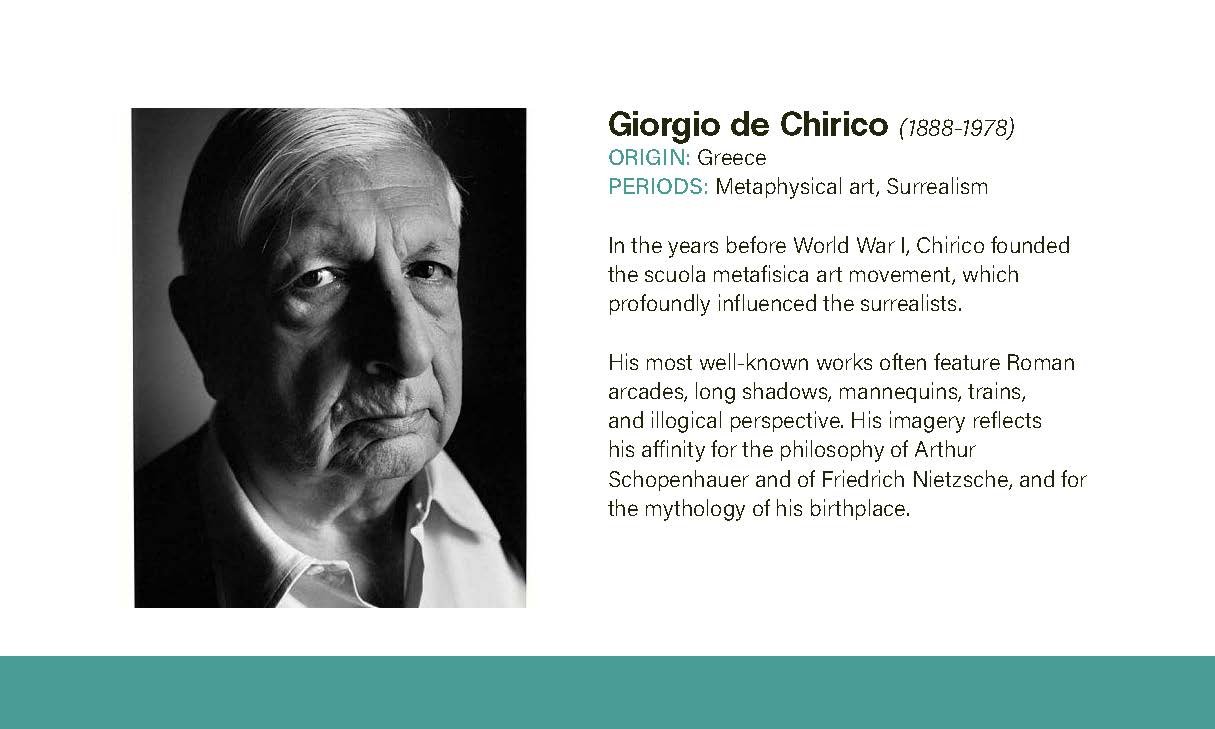



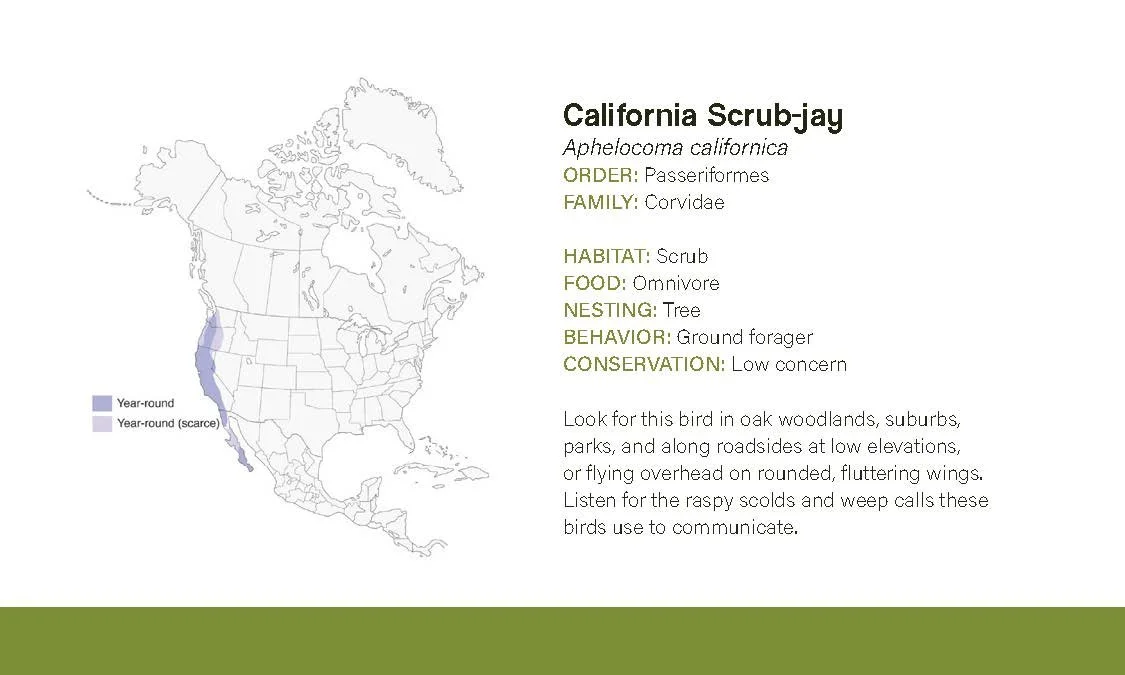

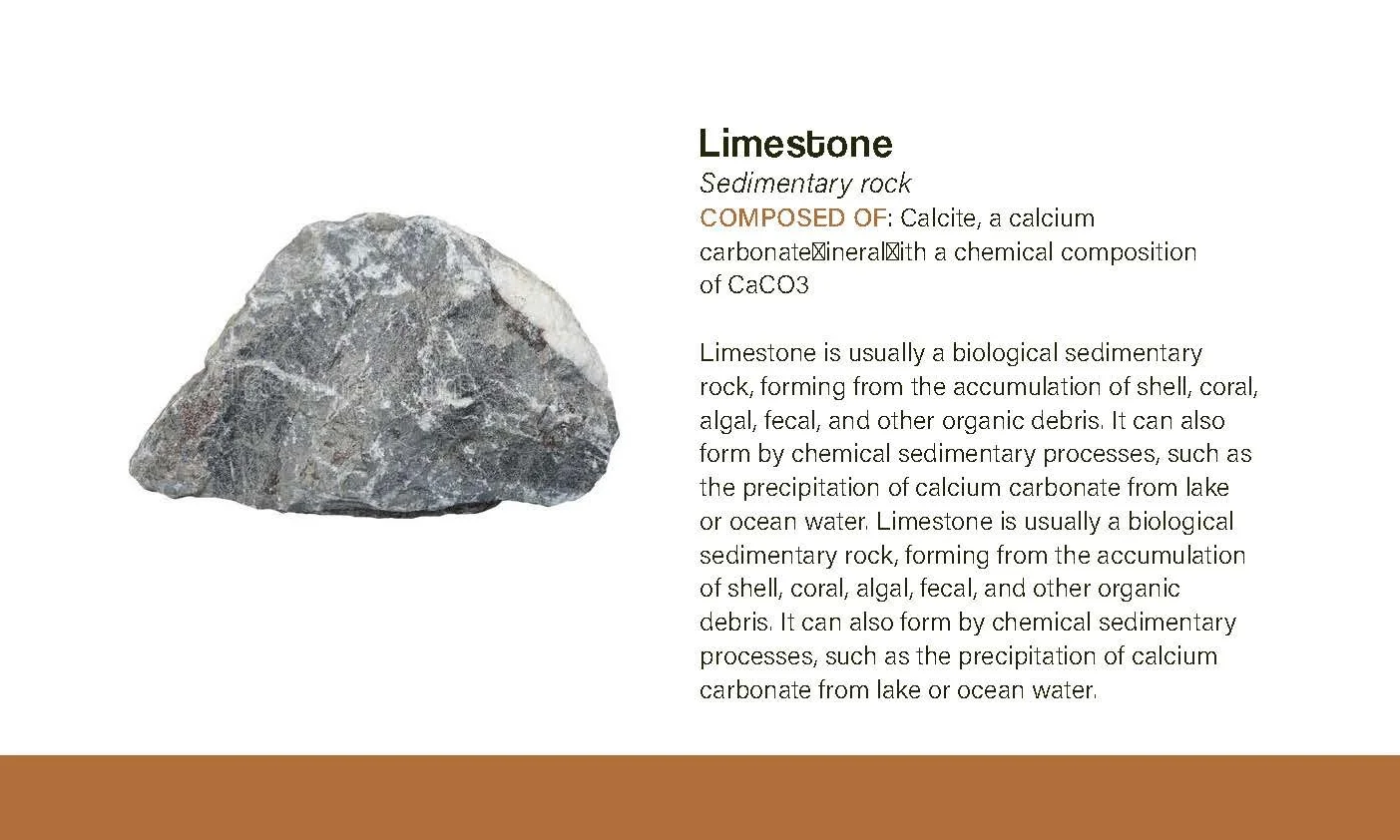
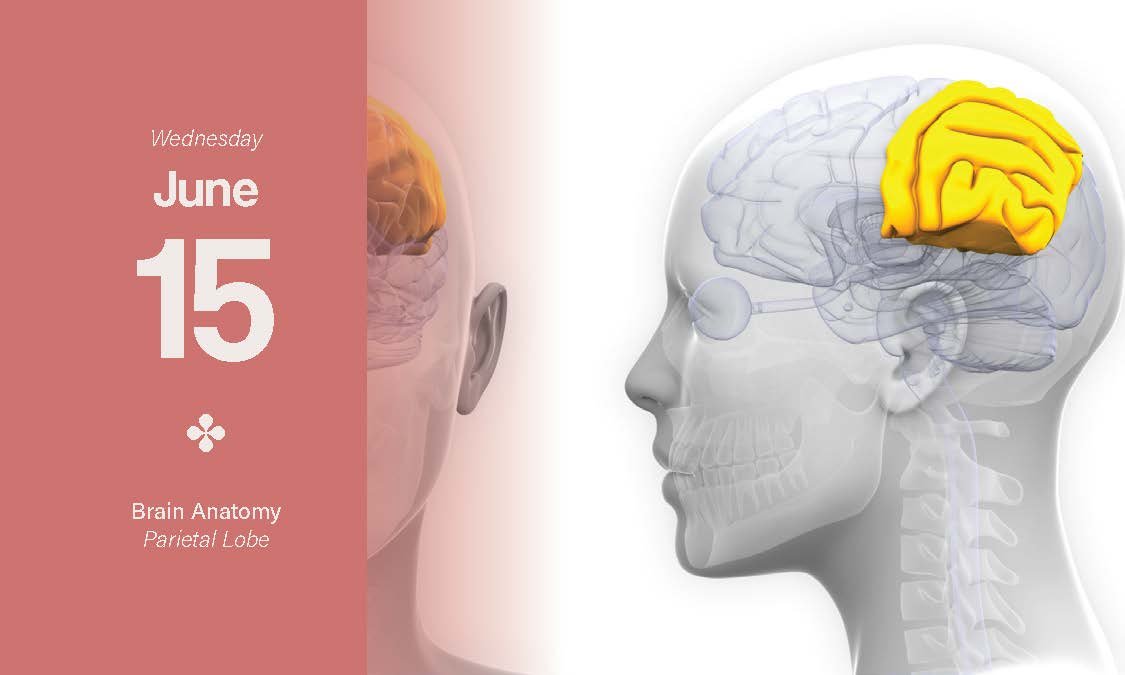
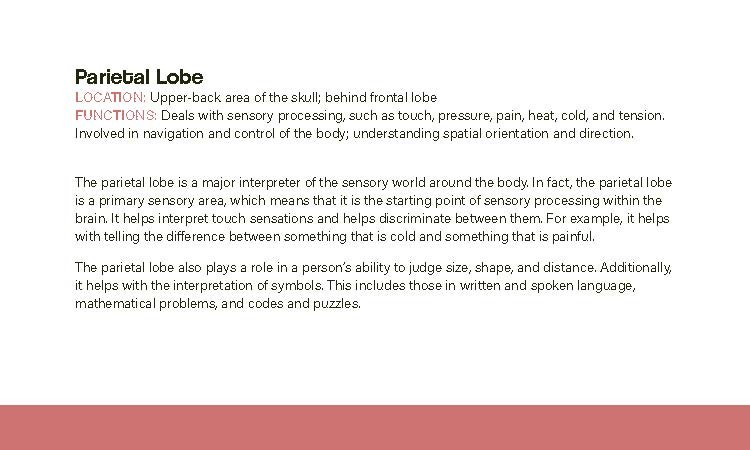
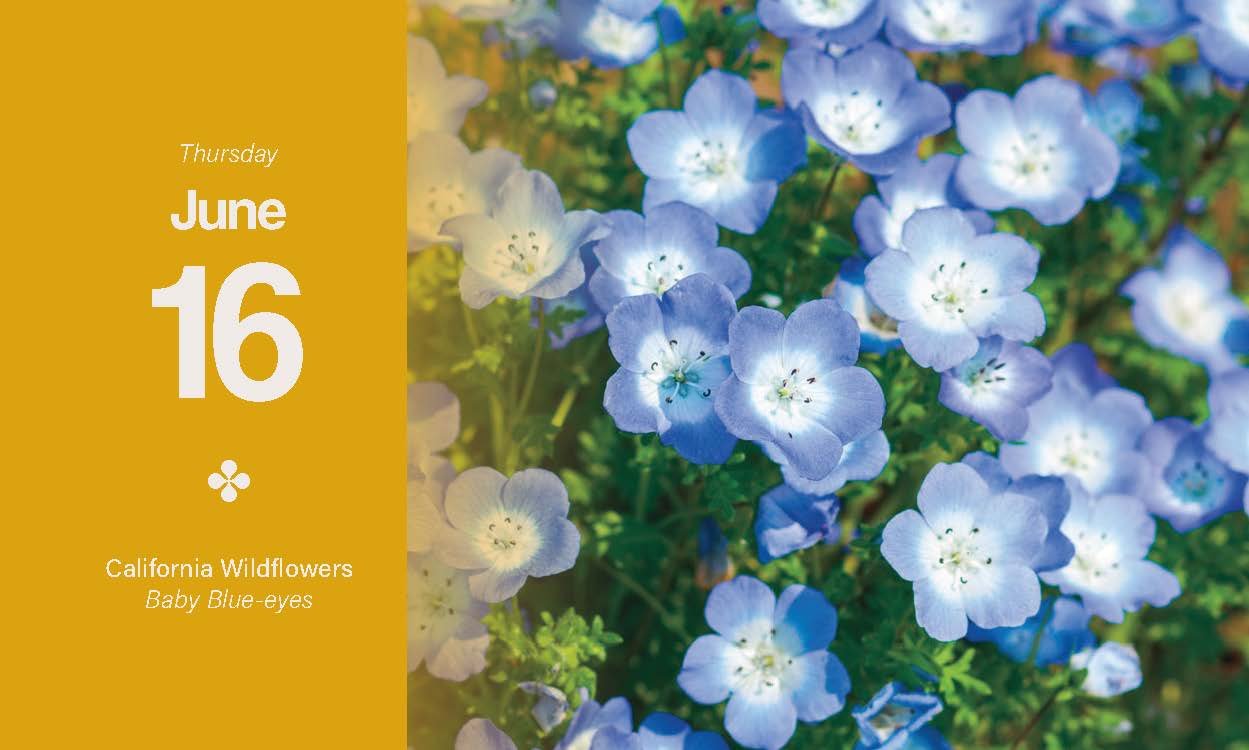
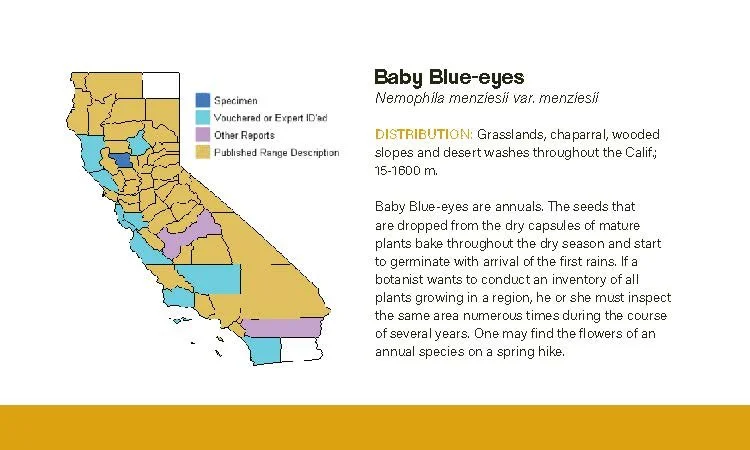

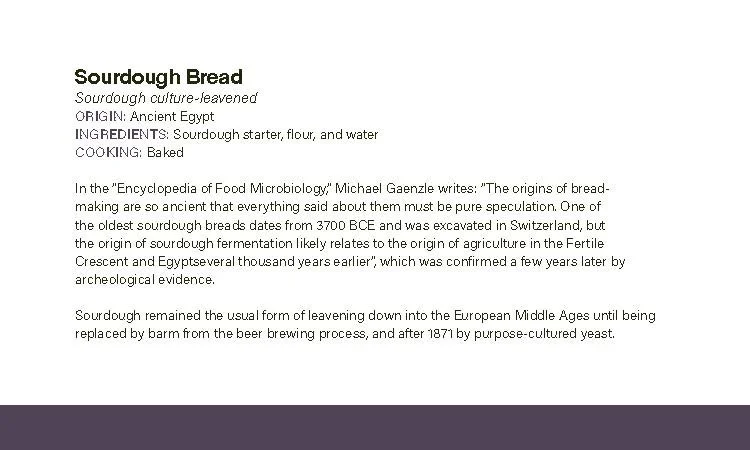
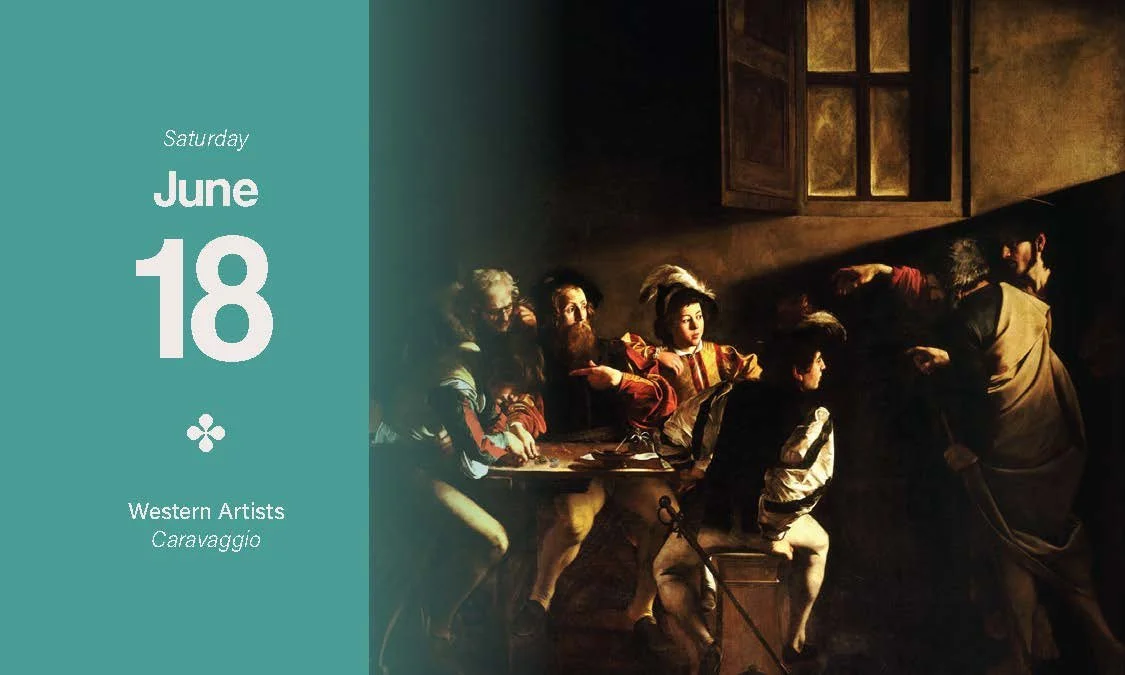
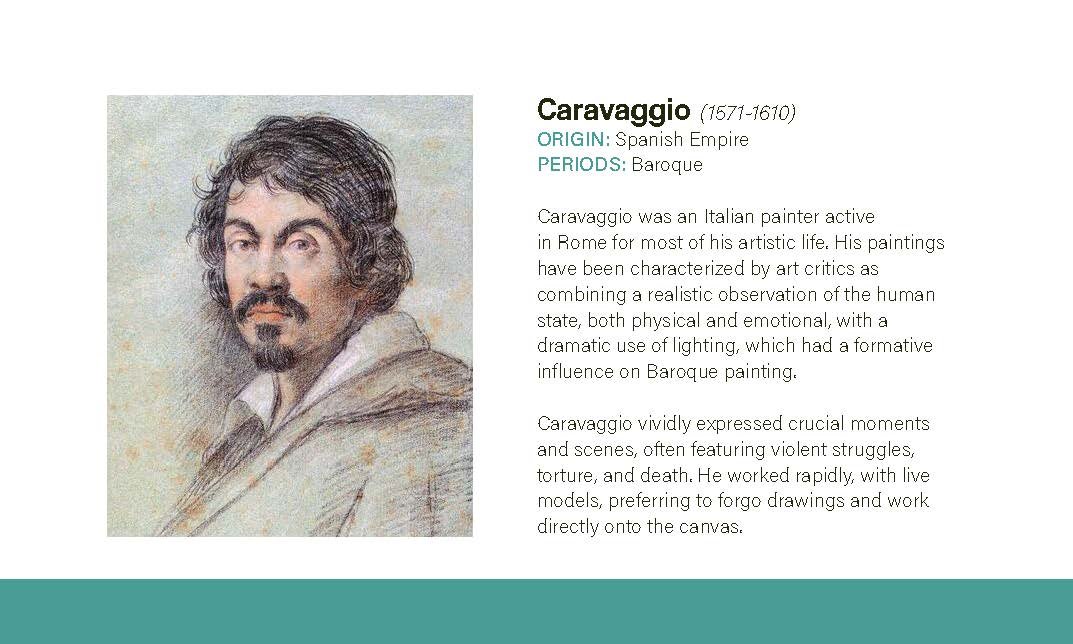
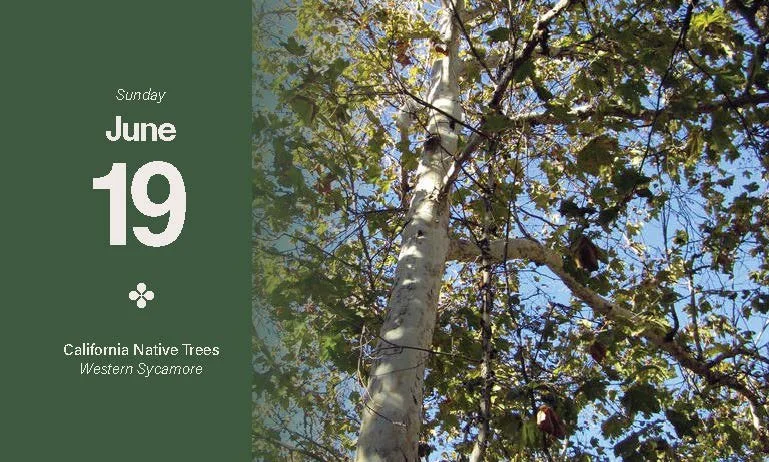
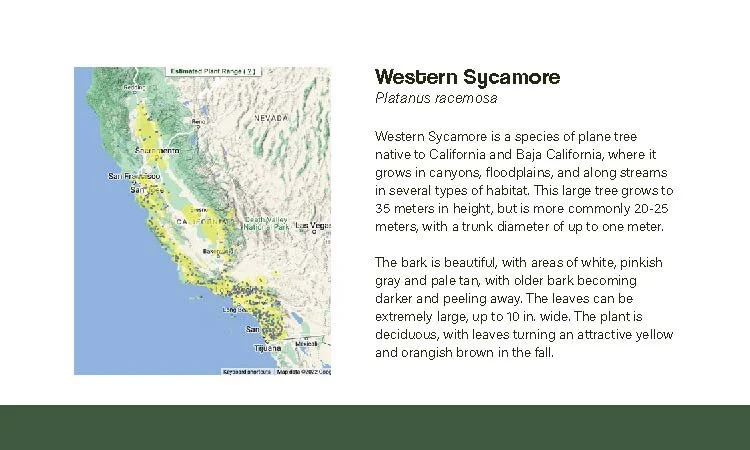
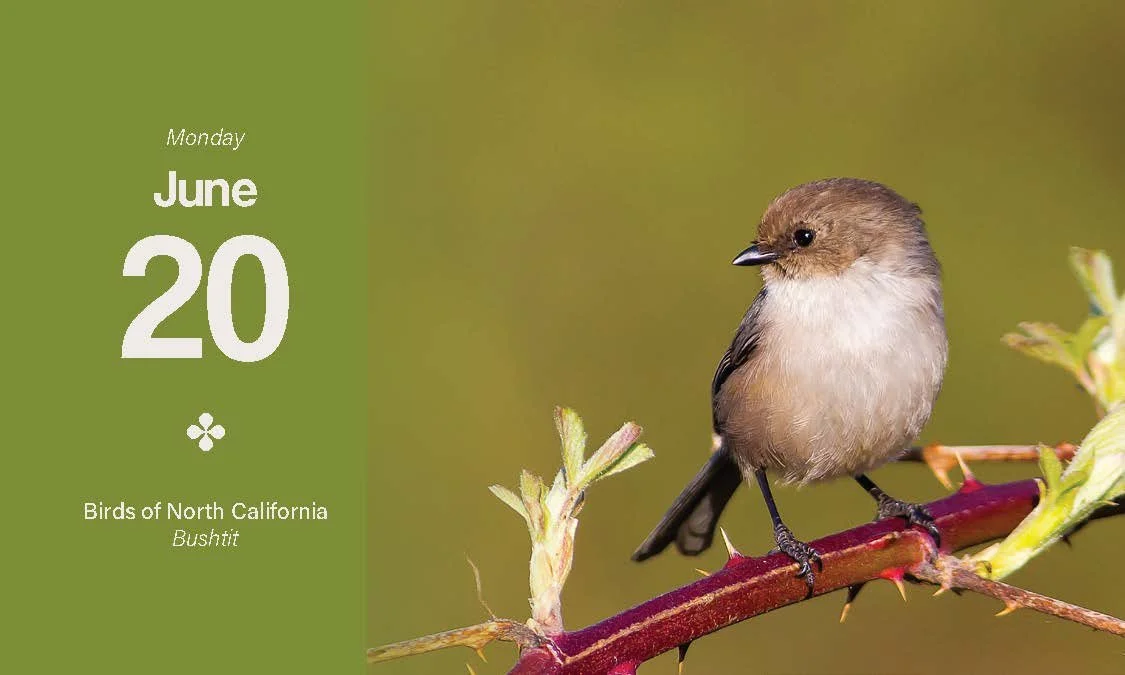
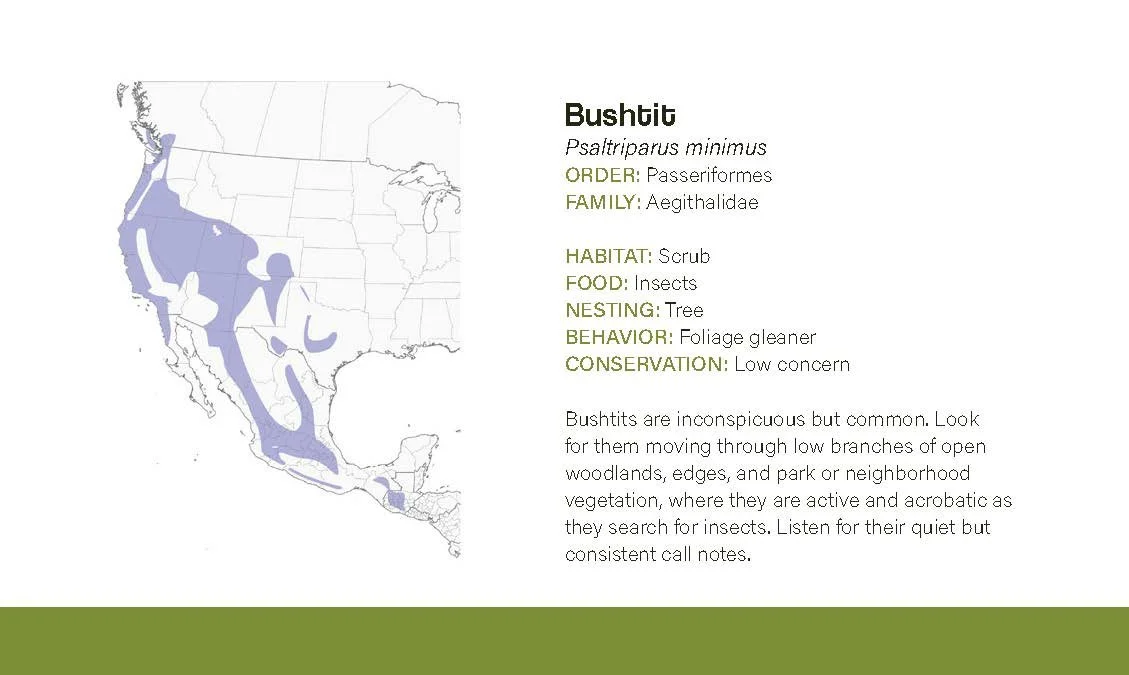
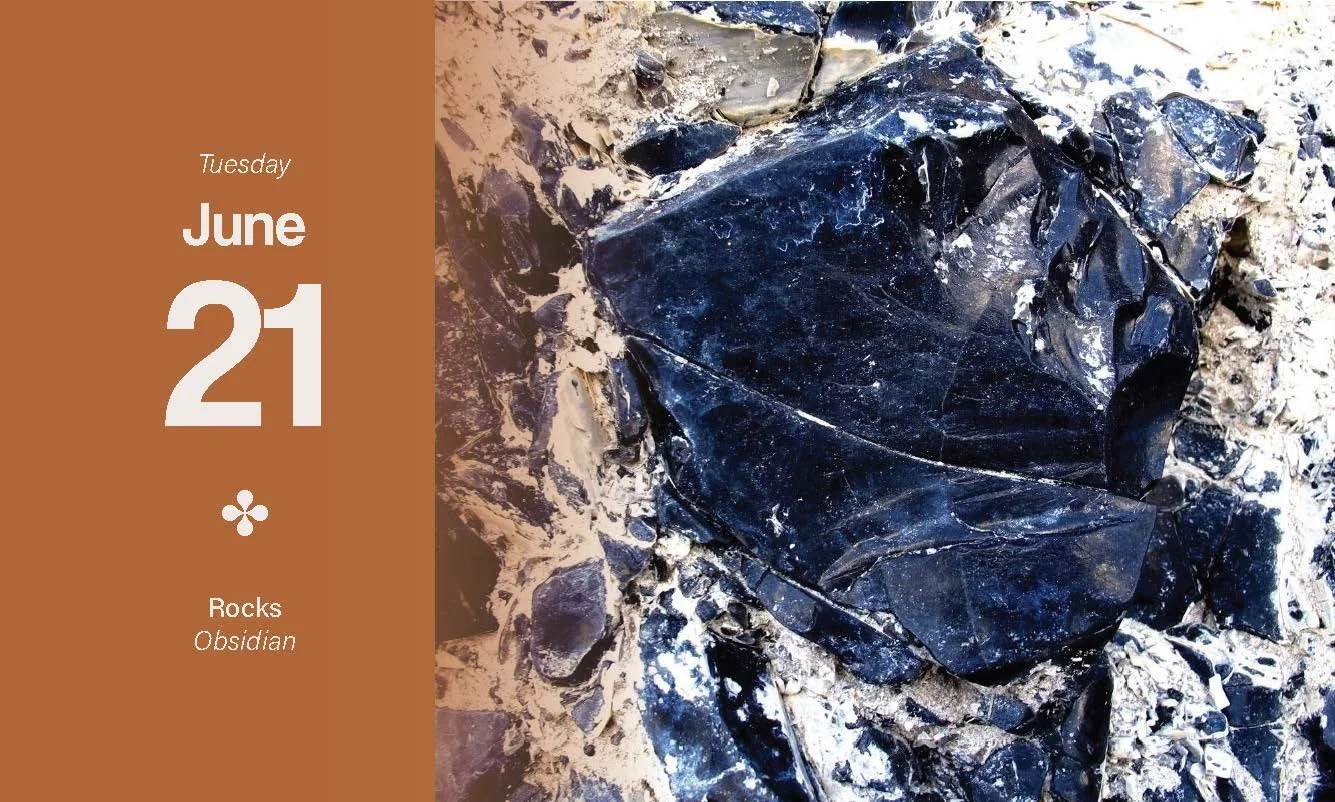
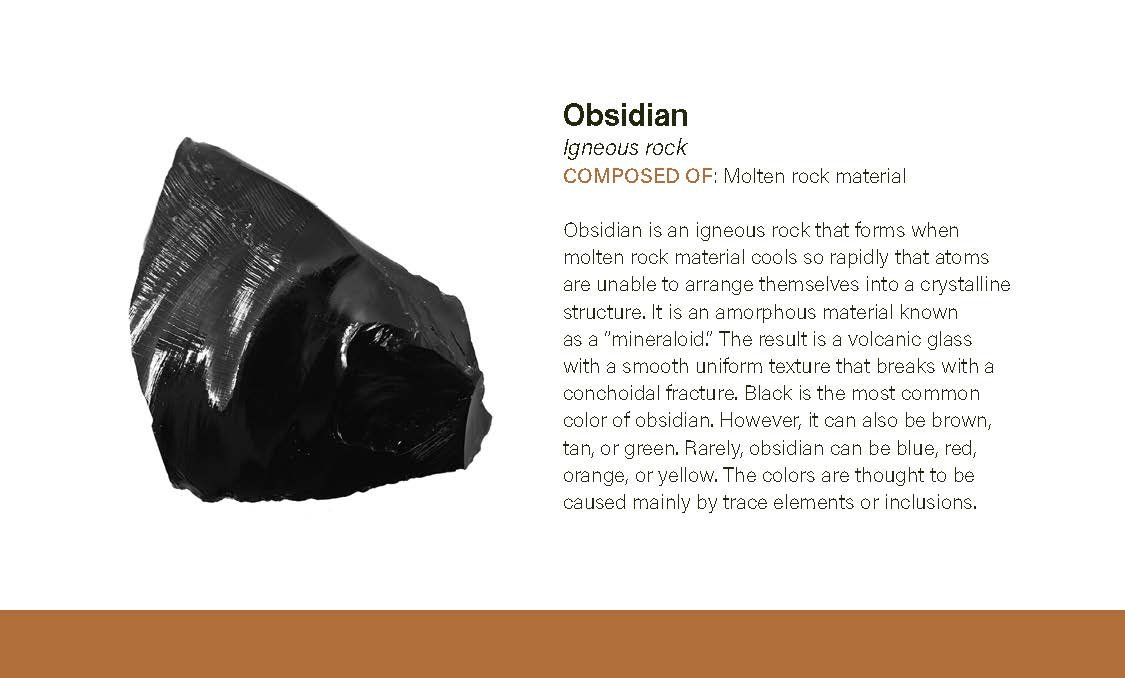
Project Reflection
This project was my first large-scale endeavor that applied my graphic communication education into my personal life in the form of gift-making. It was an incredibly rewarding experience to combine my interest in design and print with unique research topics to develop a custom page-a-day calendar. I found great value in the application variable data methods to streamline this process, and have become familiar with file organization needs and potential variable data errors.
















